
Asus ZenBook Duo 14 UX482 review: A dual-screen laptop that makes sense
What I like most about the ZenBook Duo 14 is that you really can't tell from the outside of the laptop what you'll see when you lift the lid. Despite opening and closing it countless times at this point, I still get a kick out of seeing its secondary 12.6-inch touchscreen rise from above the keyboard to meet the bottom of the main 14-inch display. One screen flows into the next and, with the help of Asus' software, that slim display becomes more useful than you might think (and certainly more useful than Apple's Touch Bar). There are a few compromises that come with the design, but they might just be worth it.
Like
- Useful dual-display design
- Excellent performance and battery life
- Active pen and case included
Don't Like
- Keyboard, touchpad layout might take some adjustment
- Memory is soldered on
The ZenBook Duo is available in two versions, a Pro Duo 15 OLED and the Duo 14 reviewed here. The Pro Duo 15 OLED will have up to a 10th-gen Intel Core i9 processor, with an Nvidia GeForce RTX 3070 discrete graphics and up to 32GB of memory when it arrives in April. The Duo 14 has either 11th-gen Core i5 or i7 processors, optional Nvidia MX450 discrete graphics and up to 32GB of memory. Prices start at $1,000, but the configuration I tested is $1,300. That converts to about AU$1,695 and £950.
Asus ZenBook Duo 14 UX482
| Price as reviewed | $1,300 |
|---|---|
| Display size/resolution | 14-inch 1,920x1,080 touch display; 12.6-inch 1,920x515 touch display |
| CPU | 2.8GHz Intel Core i7-1165G7 |
| Memory | 8GB 4266MHz LPDDR4X (onboard) |
| Graphics | 128MB Intel Iris Xe Graphics |
| Storage | 512GB SSD |
| Networking | IEEE 802.11 a/g/n/ac/ax wireless, Bluetooth 5.0 |
| Connections | Thunderbolt 4 USB-C (x2), USB-A (3.2 Gen 1), HDMI 1.4, 3.5mm audio jack, microSD card slot |
| Operating system | Windows 10 Home 64-bit (20H2) |
The Duo 14 has a 14-inch, 1,920x1,080-pixel touchscreen paired with a 12.6-inch, 1,920x515-pixel touchscreen. Both panels have a 400-nit brightness, but the 12.6-inch screen has a matte finish and looks a little dim by comparison unless you're looking straight down on it.
On the Duo 14's predecessor, the smaller screen, officially called ScreenPad Plus, was flat on the body so you had to crane your neck some to use it. Now, with its new hinge design, the screen angles up to 7 degrees. It gives you a better viewing angle but also increases airflow and creates a smaller gap between it and the main display. It's not seamless, but because the frames on both screens are slim, it's similar to working with two external displays side by side.
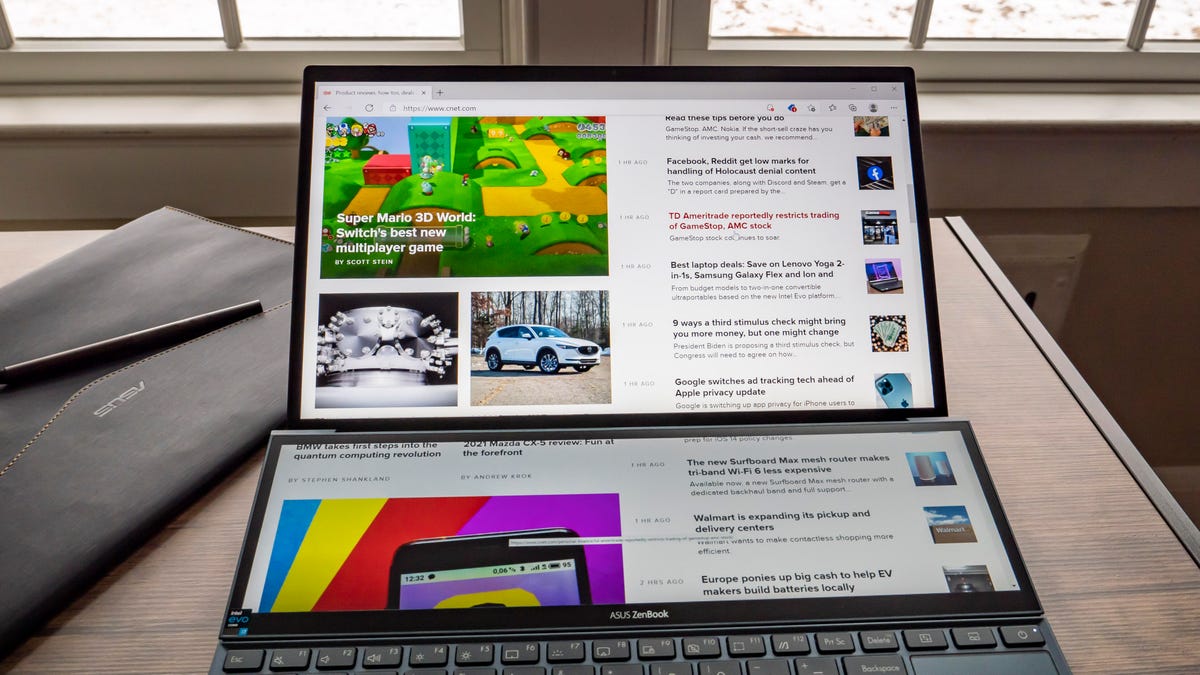
App windows can flow from the top display to the bottom.
Josh Goldman/CNETA better second screen
Windows recognizes the ScreenPad Plus as a second display, so you can use it for whatever you would use a second screen for. It's great for anything you'd typically lose sight of while you're working on something full screen on the main display. For instance, I put Slack, Outlook and Spotify on the ScreenPad Plus while I worked on the main display. Asus' ScreenXpert 2.0 software can automatically resize up to three windows on the ScreenPad to fit evenly across it. You can also flick windows between screens with your fingertip, which is kind of fun. There's also a dedicated button above the touchpad to move windows up and down.
Asus also has a bunch of utilities for the ScreenPad Plus available through an onscreen touch bar. You can, for example, launch a number pad or, with a three-finger tap, turn it into a giant touchpad. You can also write on it with the included active pen if you need to jot down a quick note, sign a document or just want to doodle. I was a bit worried about putting too much pressure on the ScreenPad with my hand while writing but the metal hinges held firm and you can easily disable both the touchpad and keyboard while you use it.

Although the hinge design lifts the rear of the laptop up some, Asus also includes an attachable stand to lift it even higher that folds flat when not in use.
Josh Goldman/CNETA new Control Panel app for the ScreenPad Plus gives you customizable dial, slider and button decks for Adobe Creative Cloud apps. Open Photoshop, for example, and it'll load a tool deck of your own design on the ScreenPad. It's sort of like a supersized Touch Bar on a MacBook Pro, but considerably more useful and with greater flexibility. Even if you're not using Adobe apps, the ScreenPad is a great place to put tool palettes for other creative software.
Get a little, give a little
The 12.6-inch display turned out to be handier to have than I initially thought. Even if you never use it for anything other than seeing messages that come in or changing your music, it's nice not to have to constantly switch between windows when you're working.

The keyboard and touchpad certainly feel cramped compared to a normal 14-inch laptop.
Josh Goldman/CNETThe trade-off for the extra display, though, is the keyboard and touchpad. First, the touchpad is small and narrow and I frequently hit the right arrow key instead of the touchpad's left button. And there's the matter of it being to the left of the keyboard. If you're moving to the Duo 14 from a typical laptop layout with the keyboard at the top and the touchpad at the bottom, muscle memory will not be your friend. Desktop users or anyone using a mouse regularly will have an easier time of it.
The keyboard feels a bit cramped to me, but it might just be that it feels like I'm being shoved to the left by the touchpad. It does have a couple of keys that are reduced, like the Enter and Backspace. Also, since it is at the bottom, there is no keyboard deck and, hence, no palm rests. The raised back end of the keyboard helps here, though, as my wrists more comfortably rested on my desk while typing.

The hinge lifts the keyboard at the back.
Josh Goldman/CNETThere are a couple of other things to be aware of. While the battery life is generally excellent, the second display will cut into your time away from an outlet. On our streaming video test, the Duo 14 hit 9 hours, 6 minutes of battery life with both displays set to 50% brightness. With just the 14-inch high-efficiency panel on, though, it made it to 11 hours, 57 minutes. A button to the left of the power button lets you quickly turn off the 12.6-inch panel so it's easy enough to power it down and save some battery. It would be nice if you could lay the screen flat for those times when it's not in use, but it is always angled up when the Duo 14 is open.
Overall performance was right where it should be compared to other 11th-gen Intel Core i7 laptops we've tested. However, if you're going to be using this for content creation, you'll be better off waiting for a model with the Nvidia GeForce MX450 discrete graphics. Also, memory goes up to 32GB, but it's onboard and can't be upgraded. If you need 16GB or 32GB, make sure it's part of your initial configuration.

Asus includes a pen and laptop sleeve with the Duo 14.
Josh Goldman/CNETOne last minor point: The ZenBook Duo 14 is heavier than your average premium 14-inch laptop at 3.5 pounds (1.6 kilograms) but all things considered, that's still light and fairly thin at 16.9 millimeters (0.7 inch).
Aside from the second display, this is a solid 14-inch laptop, with a nice main display with an IR camera, excellent performance and a long battery life. In the end, if you can get past the keyboard and touchpad layout, the second display really does come in handy, especially if you're a heavy Adobe user, from Photoshop to Illustrator to Premiere.
Geekbench 5 (multicore)
Lenovo Yoga 9i (14-inch)
Asus ZenBook 13 UX325EA-AH77
Acer AP714-51T Porsche Design Acer Book RS
Asus ZenBook Duo 14 UX482
HP Envy x360 13 (2020)
Lenovo Yoga C940 (14-inch)
Note:
Longer bars indicate better performanceCinebench R20 CPU (multicore)
Asus ZenBook Duo 14 UX482
HP Envy x360 13 (2020)
Lenovo Yoga 9i (14-inch)
Acer AP714-51T Porsche Design Acer Book RS
Asus ZenBook 13 UX325EA-AH77
Lenovo Yoga C940 (14-inch)
Note:
Longer bars indicate better performanceStreaming video playback battery drain test (minutes)
Lenovo Yoga 9i (14-inch)
Acer AP714-51T Porsche Design Acer Book RS
Asus ZenBook 13 UX325EA-AH77
Asus ZenBook Duo 14 UX482
Lenovo Yoga C940 (14-inch)
HP Envy x360 13 (2020)
Note:
Longer bars indicate better performanceSystem Configurations
| Asus ZenBook Duo 14 UX482 | Microsoft Windows 10 Home (64-bit); 2.8GHz Intel Core i7-1165G7; 8GB DDR4 SDRAM 4,267MHz; 128MB Intel Iris Xe graphics; 512GB SSD |
|---|---|
| Lenovo Yoga 9i (14-inch) | Microsoft Windows 10 Home (64-bit); 3.0GHz Intel Core i7-1185G7; 16GB DDR4 SDRAM 4,267MHz; 128MB Intel Iris Xe graphics; 512GB SSD |
| Acer AP714-51T Porsche Design Acer Book RS | Microsoft Windows 10 Home (64-bit); 2.4GHz Intel Core i5-1135G7; 8GB DDR4 SDRAM 4,267MHz; 128MB Intel Iris Xe graphics; 512GB SSD |
| Asus ZenBook 13 UX325EA-AH77 | Microsoft Windows 10 Pro (64-bit); 2.8GHz Intel Core i7-1165G7; 16GB DDR4 SDRAM 4,267MHz; 128MB Intel Iris Xe graphics; 1TB SSD |
| HP Envy x360 13 (2020) | Microsoft Windows 10 Home (64-bit); 2.3GHz; AMD Ryzen 5 4500U; 8GB DDR4 SDRAM 3,200MHz; 512MB Radeon graphics; 256GB SSD |
| Lenovo Yoga C940 (14-inch) | Microsoft Windows 10 Home (64-bit); 1.3GHz Intel Core i7-1057G7; 12GB DDR4 SDRAM 4,267MHz; 128MB Intel Iris Plus graphics; 512GB SSD |
Source
Tags:
Blog Archive
-
▼
2023
(62)
-
▼
January
(40)
- Dell XPS 17 9720 (2022) Review: Creative, With A S...
- WWE Elimination Chamber 2022: Start Times, Full Ca...
- Lenovo Yoga 9i (Gen 7, 14-inch) Review: Pretty. Im...
- What To Know About Omicron And Its Subvariants (In...
- Lorex 2K Pan-Tilt Indoor Security Camera Review: E...
- Which Smart Home Gadget Should You Buy First?
- Royal Caribbean Cruise Ships To Get SpaceX Starlin...
- Microsoft Says Android Apps Won't Be Available For...
- Windows 11 Looks A Little Different. Here's What's...
- Google's $100 Million Settlement: There's Still Ti...
- Ford F-150 Lightning Pro SSV Is Ready For Silent P...
- Google Sued By Multiple States Over How It Handles...
- Smartphone Shipments See Record Drop As Coronaviru...
- Dell XPS 13 (winter 2013) Review: Still Can't Touc...
- MultiVersus: You Can Now Play As Morty From 'Rick ...
- Chromebooks Have An Expiration Date. Here's How To...
- Scientists Read 300-year-old Sealed Letter Without...
- Move Your Toddler Into A Big Kid Bed With These 5 ...
- Thor Star Will Run Wild As WWE's Hulk Hogan In New...
- Google Sues Sonos Over Voice Control Technology
- Panic's Playdate Feels Like A Delightful, Bizarro ...
- Cadillac Will Hand-Build The Celestiq EV In Michigan
- Deadmau5 Headlines Trippy Interactive Music Journe...
- Meta Warns Of Pulling Facebook And Instagram From ...
- 'The Umbrella Academy' Season 3: Ending Explained,...
- $55,000 Honda Civic Si FE1 Is An Accessible Turnke...
- Apple WatchOS 9's New Features Include Sleep Track...
- Best Chromebook Deals: 9 Picks For Students From A...
- Refurbished IPads Are Available At Steep Discounts...
- Maya Hawke, Camila Mendes Team Up In 'Do Revenge' ...
- Why The Galaxy S22 Is So Important To Our Freedom ...
- Barry Watson Helps Reboot The Superhero Genre In T...
- Lenovo ThinkPad X12 Detachable Review: Solid Surfa...
- WhatsApp, Kik, Viber Or ReTXT: Which Third-party M...
- OnePlus 10T Gets A Little Faster By Sacrificing A Lot
- S21 Ultra Vs. S20 Ultra: Samsung Galaxy Camera Sho...
- Who Is WhatsApp Co-founder And CEO Jan Koum?
- Asus ZenBook Duo 14 UX482 Review: A Dual-screen La...
- Garmin Intros New Cycling Radar With Integrated Ca...
- Samsung's Cheaper Galaxy A Phones Get The Spotligh...
-
▼
January
(40)
Total Pageviews
Search This Blog
Popular Posts
-
Soalan matematik latih tubi tahun, soalan matematik latihan upsr, soalan matematik latihan, soalan matematik tahun 5, soalan matematik tingk...
-
Best high tech ski gear for 2022 the cms best high tech ski gear for 2022 best high tech ski gear for kids best high tech ski gear for rent ...
-
Resepi roti guna breadmaker, resepi roti guna tepung gandum, resepi roti guna kitchen aids, resepi roti guna bread maker, resepi roti jala, ...
